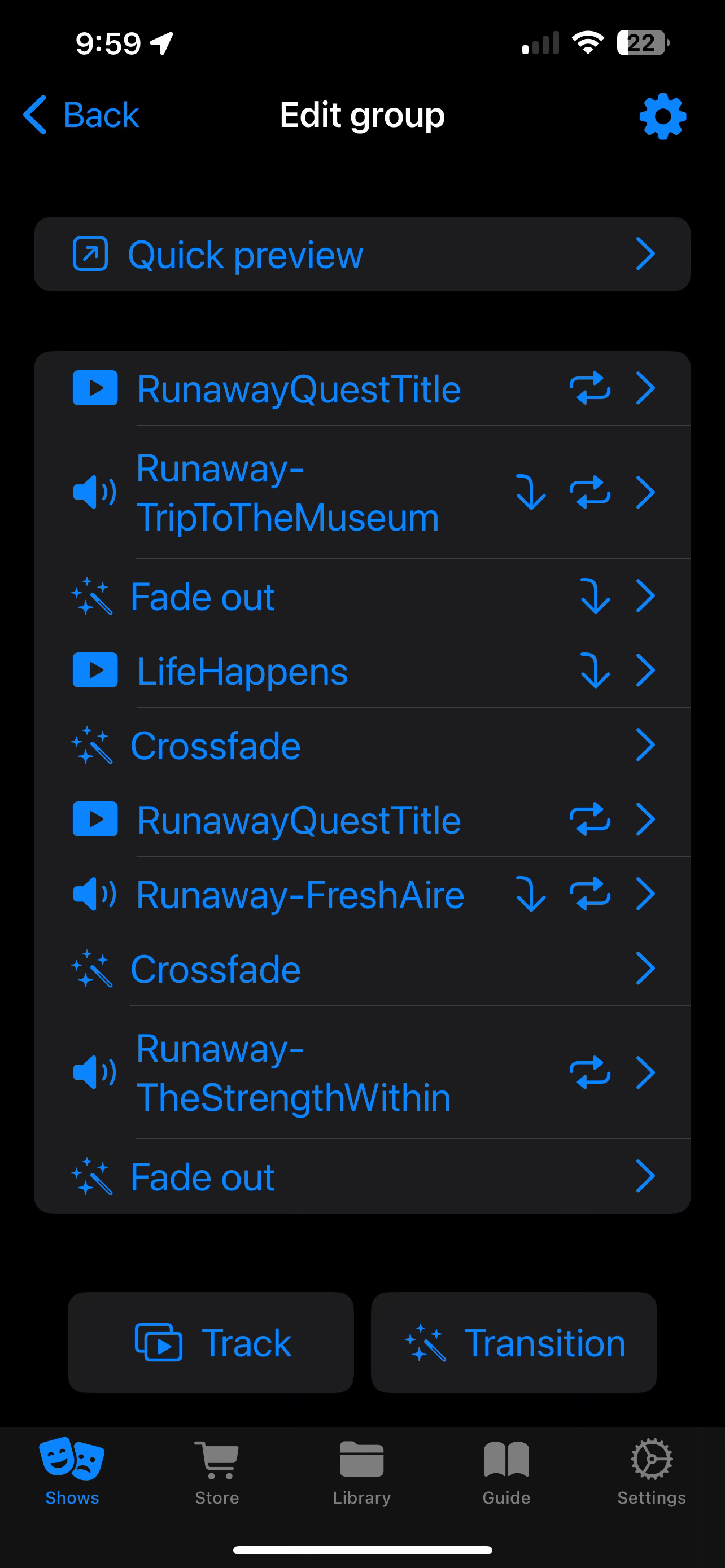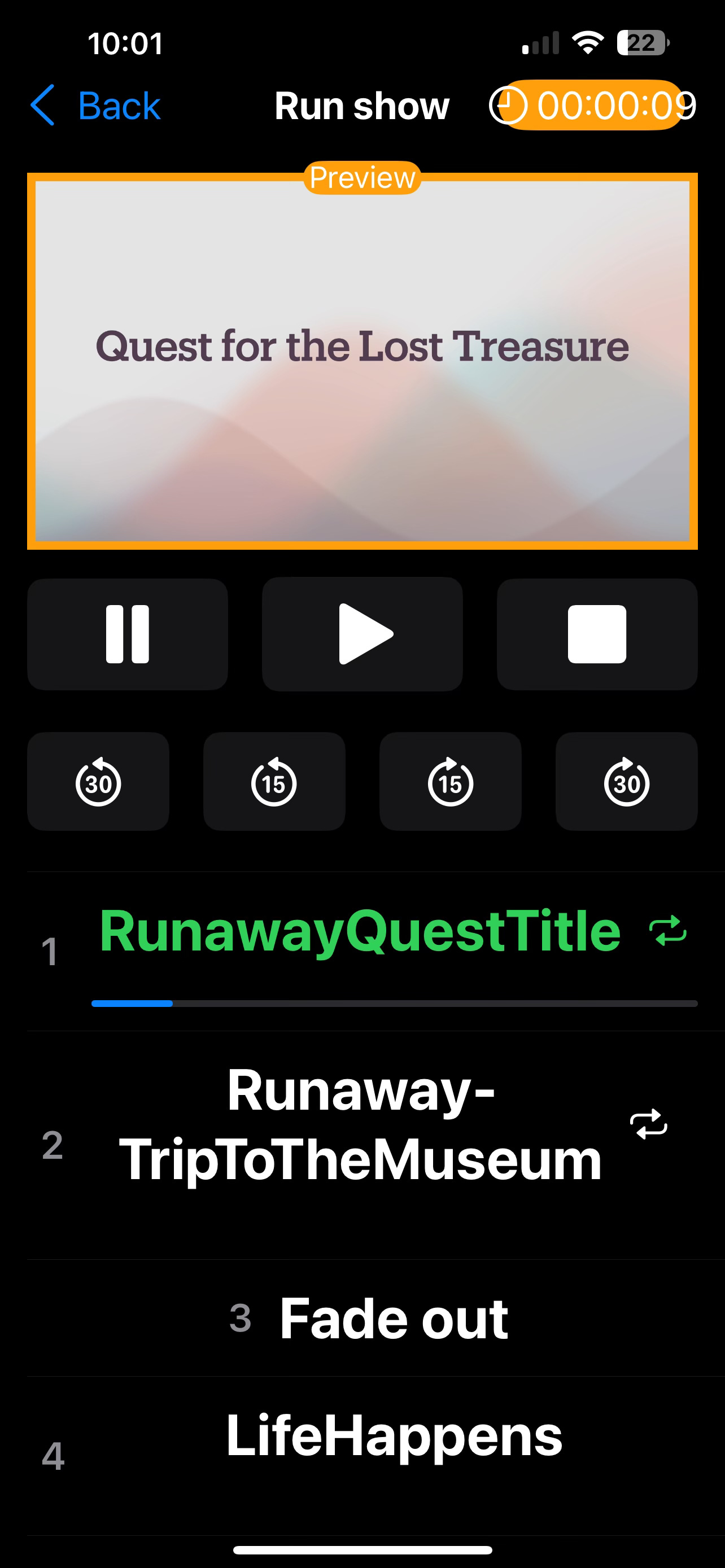A Look at iQ Pro Show Control
Some cool tech for nerds and theatrically-minded mystery performers
One of the things I decided to do in order to increase the “theatricality” of the mentalism show I was putting together was to add background music to many of my routines. That has now expanded to music, sound effects, and pictures/videos to most of them.
In looking for the tech needed to handle that, Jeff Peterson pointed me toward an app called iQ Pro Show Control that could control all that stuff from an iPhone or iPad. (That previous link leads to the app store, this link leads to the iQ Pro web site.)
Here’s The App
Here’s the main screen in iQ Pro that displays the shows you’ve created.
When you drill down into one of those shows you’ll see a list of the routines in that show:
You can start the show from that screen (or even start it from a specific routine), or if you’re still putting it together, drill down into one of those routines…
This routine uses several videos and several different music clips. The little icons on the right tell you whether a clip will loop, automatically start the next track, etc.
When that routine is running, this is what I see on the iPhone itself:
You get a preview of whatever image/video is showing, as well as the name of the track and what’s coming up next. At any time you can tap the Play button which will go to the next track, if you have that set to be handled manually instead of automatically switching when the track ends.
Your Sound Tech
You probably don’t want to be tapping the screen of your device while you’re performing (or maybe you do, treating it as part of the act just like a DJ does), so you could have someone offstage hitting the buttons at the right time.
Or you can use a remote control to kick off the show and go to the next routine. iQ Pro will work with some of the “big guys” like Audio Ape, but it will also work with the “little guys” like Flic. You can get a Flic Button for $35 + shipping and that can be used to start and stop a show, pause, and move to the next track. For an extra $5 you can get a metal clip that will then hold your Flic Button under the edge of your jacket, etc. Or just stick a Flic on your mic stand, table, or wherever you can easily click it.
The Flic will work at a very long distance, so if your device running iQ Pro is off in the wings, or at the back of the room, you’re still probably good to go.
Where Does The Audio/Video Appear?
You don’t want your audience to gather around your iPhone or iPad, so how do you get it into play for everyone? You’re going to want to get an adapter that will allow your device to plug in an HDMI cable, which will then lead to whatever video device you have available. Most places I’m performing have a flat screen on the wall, on or near the stage area. Some places have projectors, etc.
If you’re in a “fancy” place (not someone’s home, or a VFW hall, etc.), they probably have separate audio and video so you’d also want an audio extractor so you can send the audio in one direction and the video in another. Those devices are fairly cheap, as low as $20-$30 on Amazon, and iQ Pro has some information about using those on their tutorial channel on YouTube — I won’t get into the details of that here.
Much of the time I’m doing shows where I’m only using audio from iQ Pro and I have a Bluetooth speaker that I use (works for venues of 50+ people). That means I can connect wirelessly and have a great system for managing my show even at smaller venues without all the A/V equipment. It’s a great option for people who do home parties and the like.
Yes, iPhone and iPad Only
I haven’t heard any rumors of Android versions, so right now it’s just for iOS folks. Most of the time I build my shows on my iPad just to take advantage of the larger screen, and then I export them to iCloud and import them on my iPhone, so I end up having the same routines on both devices.
But I have built entire shows on my phone — even with the smaller screen it’s easy to handle.
Here’s a six and a half minute video showing me creating a routine in one of my shows. I do mention what I’m doing, but this is NOT a tutorial video — it’s much to fast for that, plus I didn’t add any cute arrows and such to point at what I was doing. But, if you have your assets (images, video, audio, etc.) ready to go, and you have some experience with iQ Pro, it will give you an idea of what you can do, even on a phone.
The Cost of Coolness
At the time of this writing (mid-2024) the app was decently priced — especially if you’re doing shows that pay you.
The app has a trial period and then you can either buy it for £599.99 GBP which is somewhere around $760 USD (ouch!), or rent it for $3 a month audio and images only, $15 a month for audio, images, and video, or $20 a month for all of the previous plus live camera output. Yep, you can switch to a live camera to show your fancy finger flinging on the big screen.
If you’re going to use the $15 a month version for more than 4.2 years, you’ll save money by doing that pay once thing. (You’ll save money, but only if you have a big chunk to throw at it right now. So rich people get a great deal and poor people don’t. Not that I’m opposed to capitalism, I just see things like that all the time that suck for people who don’t have a lot of disposable income. But yes, I know that’s not the point of this article and I already said the rental price of the app was decent, so let’s just move on…)
The Pros and Cons
The biggest pro is the ability to carry something to control your entire show in your shirt pocket. Second biggest one is the price — pretty good for the available features.
Biggest con is the instructions are not nearly good enough. They will get you going, but there are then multiple trial and error sessions of “but what if I want to…” in order to get the most out of the software. Some of them are simple things, such as “make sure your videos are at least 6 seconds in length” which I didn’t find out until after having trouble with 3-second videos and asking support for help. They answered by the next day, but that kind of info should be available without me having to ask.
On one of the screenshots above you’ll see a place were you can do something with Dynamic Cues, whatever those are. They’re never mentioned anywhere that I’ve found.
Oh, you can apparently also trigger DMX lights from iQ Pro, but there are no instructions on that, either. (Since I don’t have any DMX lights at this point, I’ll complain about that more when I get some.)
As a software developer for more than 35 years, I get that programmers would rather program than write docs. (Honestly, they’d rather get a root canal than write docs.) But when you’re writing apps for “normal” people docs aren’t just a “nice to have” option.
If I were handing out five star reviews for this I’d knock off two whole stars for the lack of information.
On the other hand, iQ Pro is so nice and handy that I’d probably start by giving it seven stars all by itself, so still at five stars even after that takeaway… ;)
Summary
Despite the lack of docs (which they say they are fixing), I highly recommend the iQ Pro Show Control app for people who want to elevate their shows by adding audio and video which can be controlled (surreptitiously) from onstage. It’s simply cool.